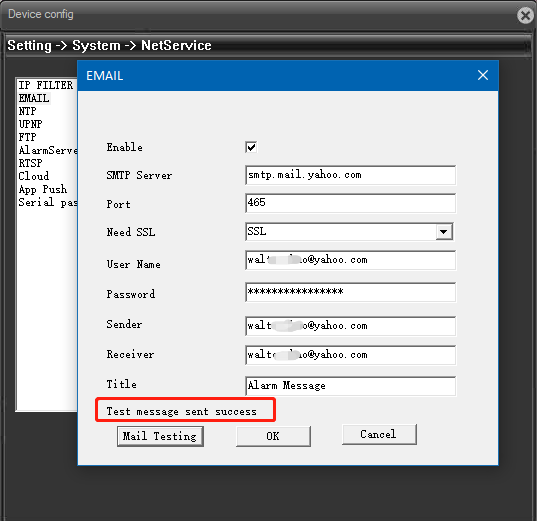How Can We Help?
How to fix the “Mail Testing – Failed to connect to server?” w/ Gmail or Yahoo?
As Google updated its security mechanism, Gmail’s SMTP service has new rules. You should follow the 2 steps below to get your Gmail account working as the motion detection sender.(Customers report that starting from June 2021, gmail has stopped the SMTP permission of third-party APPS software. If your Gmail test fails, you can switch to yahoo’s SMTP service. Our test is effective. The steps for setting up Yahoo’s SMTP service are at the bottom of the article.)
1.Activate the 2-step verification of your Google account.
2.Generate a new app-specific password.
Below are the detailed steps:
① Log in your Gmail account and go to “Account” – “Security” – “Enable 2-Step verification”.

② After you activate the 2-Step verification, go to “Account” – “Security” – “App passwords”.
Create a new app‘s name as something like “SUNBA PTZ” so that you know the app is for our PTZ camera.

And google will generate a 16-digit password automatically. Please copy this password.

③ Enable the Snapshot Email Function:
Enable the Motion Detection Function: Setting -> Alarm-> Video Motion


Setting -> System-> NetService-> Email
Note: User Name does NOT contain “@gmail.com”. The password is NOT the google account’s password but the app password (16-digit password you just generated).
Note: Please make sure your camera can be connected to the Internet first and the “Nat Status” is connected.

Also, please make sure the DNS is 8.8.8.8 if you are using Gmail.
Please make sure the SMTP service of your email can enable third party software, otherwise you will not be able to receive email alerts from the camera.
Yahoo SMTP setting steps:
- Go to the Yahoo account help page or security settings page: https://help.yahoo.com/kb/generate-manage-third-party-passwords-sln15241.html
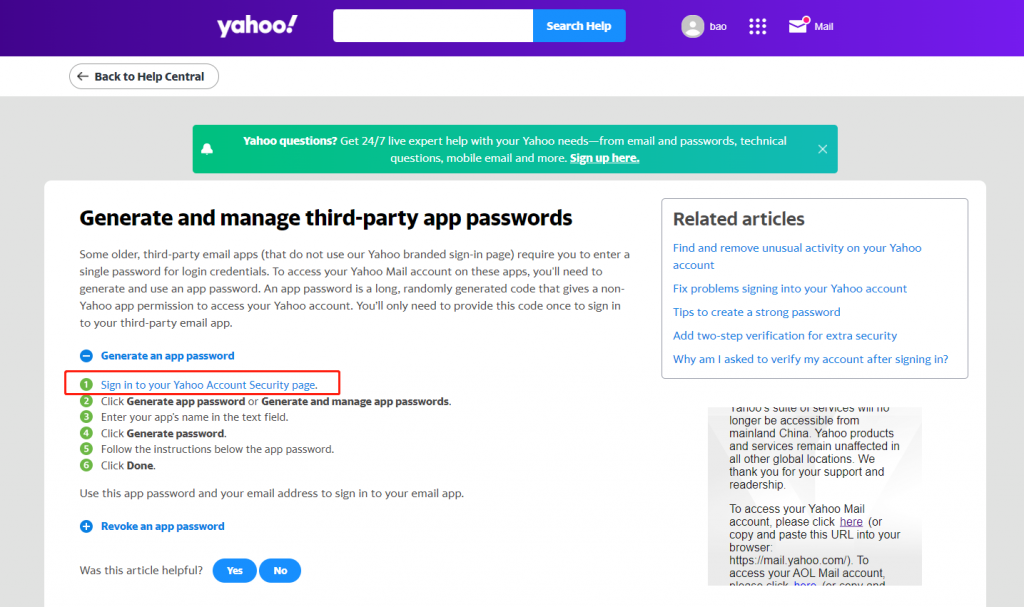
2. Go to account security – create app password
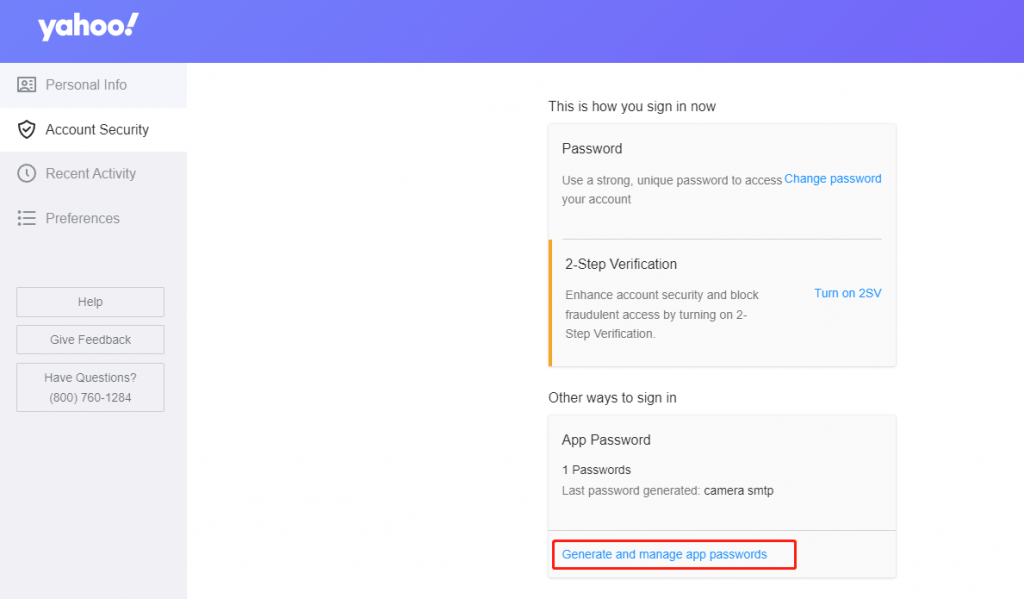
3. Give your APP a name and create it, You will got a 16-bit password:
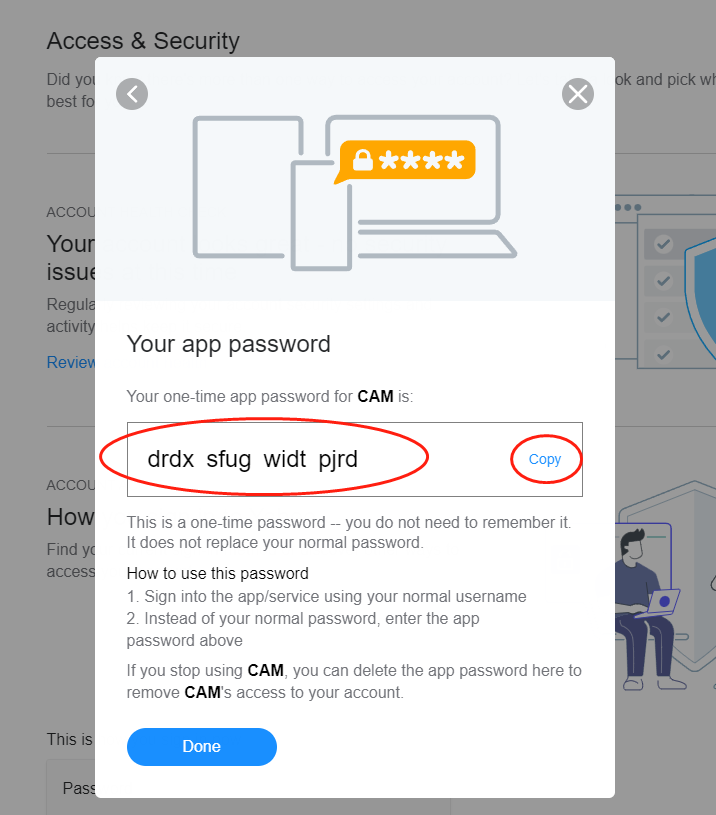
4. This password ONLY for the camera (third-party) use