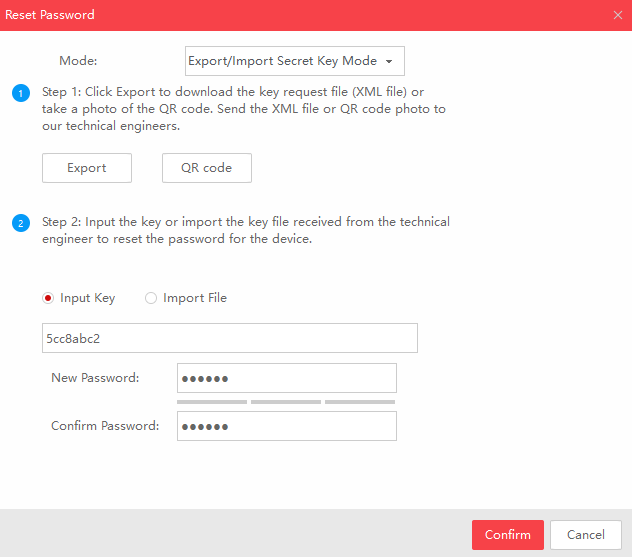How Can We Help?
How to reset password for your Sunba Illuminati camera?
Method A. Safety Questions
This is the easiest way and can be done in both SADP (choose security questions in “Mode”) or Web UI.
There are 3 pre-loaded answers (sunba) to the following 3 questions.
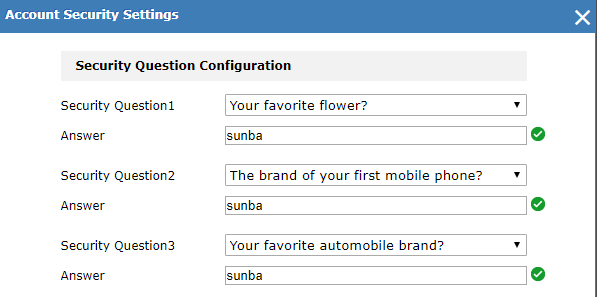
Method B. Safety Email
Before You Start:
1) You should have set up a reserved email account already.
2) You are on the same network as the camera.
Enter the camera web interface (you can use ANY browser even if it doesn’t support live view), and click “Forgot password”.

Select Email Verification as the Verification Mode, and export the QR code.
Save the QR code and send it to
[email protected] as an attachment (PNG format).
Note:
1) You can use either your reserved email or any email to send this QR code. Only the reserved email will receive a valid verification code within 5 mins.
2) The verification code is only valid for 24 hours.
3) The QR code changes when you change the reserved email address.
Method C. XML Verification File
If you don’t have upfront security questions set, you can send security verification files to Sunba support team.
Go to SADP tool, and search the camera.
Note: If the SADP IPV4 search doesn’t identify online device, make sure the camera is connected to the main router (instead of any secondary router/switch) and is on the same network with your computer. You can also try directly connecting the camera to the computer with Ethernet.
Select the device and click “Forgot Password”.
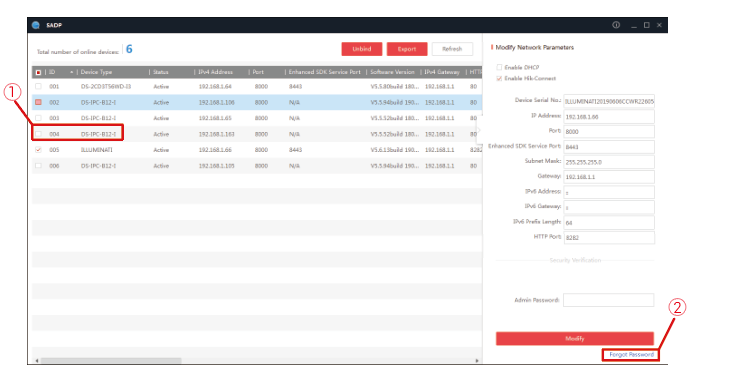
Select “Export/Import Secret Key Mode” and click “Export” to select a path that exports the XML key request file.
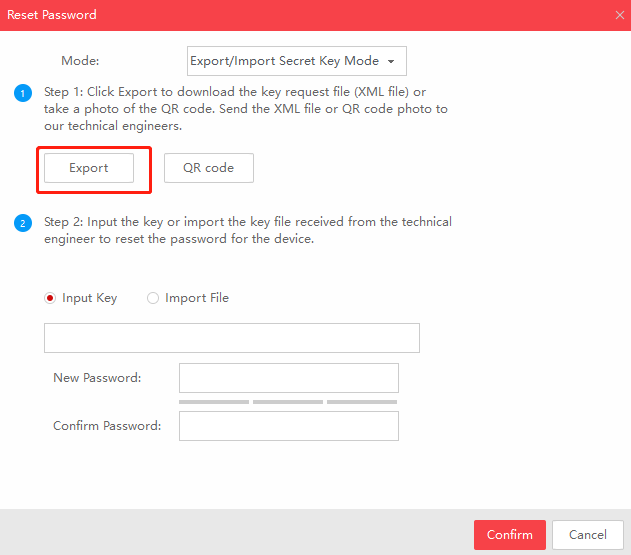
An XML key file will be generated automatically in the selected path.
Please send the following information to [email protected]:
1) XML key request file
2) Photo of your camera’s label and the whole of camera (Due to privacy policy, we have to use photos to confirm the physical owner of the camera).
Sunba support team will return an “input key” within 24 hours.
Note:
1) You can power off the computer or exit the SADP tool waiting for the key from Sunba.
2) Please do NOT power off/reboot the camera. The camera needs to stay powered before getting the return verification key, otherwise the previously sent key request file will expire.
3) After you receive the verification key file from Sunba, please import it within 24 hours otherwise the file will expire.