Since the default audio format of SUNBA P-series cameras is AAC format (convenient for YouTube live streaming), but AAC format is not supported in the audio decoding format of NVR, so you cannot hear the sound of SUNBA P-series cameras in NVR (such as P625 V2 and P636 V2).Solution: Log in to the camera web interface, or use Gurad Tools 2.0 to open the camera parameters, and change the audio compression mode of the camera to G711A or G711U format. After the modification, the sound in the NVR will become good. Turn on the audio storage in the NVR (the default is off). After the audio storage is turned on, […]
アーカイブ: FAQ
How to reset SUNBA Lite series camera’s password.
SUNBA Lite series camera’s password reset. (IE browser needed) Here are the specific steps: 1. Input the camera’s LAN IP in IE browser and click the “?” button. 2. Download the XMeye APP and use it to scan the “verification code” 3. After scan the verification code, APP will back to us another 6-digit verification code. 4. Input this 6-digit verification code to the blank and click “comfirm”. Now you can set a new password.
How to upload snapshots to your FTP sever?
You may follow the steps below to set up FTP: Note: For uploading snapshots taken by smart functions (such as Face Capture, Cross Line and Intrusion, etc.), please refer to Smart FTP configuration. General FTP configuration Click Setup > Storage > FTP > General. Set the IP address and port for the FTP server, username and password used to upload images to the FTP server, select Upload Images, Overwrite Storage and set Overwrite At (threshold for overwriting images). Then you may test FTP after completing FTP settings correctly. Note: ①The FTP server must be in numeric format (IP) and doesn’t support domain as input. ②The password of FTP doesn’t support special characters. 3. Set […]
How to setup email alert for Sunba performance series cameras?
After the configuration of E-mail, when alarms are triggered, the camera will send messages with alarm snapshots to the specified E-mail address. Please follow the steps below: Click Setup > Network > E-mail. 2. Configure relevant parameters of the sender and the recipient. You may end a test email alert setting the recipient address. The following table describes some major parameters. 3. Click Save. Note: Please make sure the SMTP service of your email can enable third party software, otherwise you will not be able to receive email alerts from the camera. Also, please make sure the DNS is 8.8.8.8 if you are using Gmail. If the test is unsuccessful, please […]
How do I check for firmware upgrade for my device?
Please go to individual product page, and refer to the download section. If the upgrade isn’t successful, please contact [email protected]. Please refrain from disconnecting the power of the cameras during the upgrade.
Sunba Illuminati YouTube RTMP Connection Issues [Warp-up]
The following troubleshooting is based on the assumption that all network-related devices are connected well and functioning properly, and the camera lens module is not defective. a) YouTube stream would disconnect after a while. Please update to the latest firmware by following the instruction here: https://sunbatech.com//product/sunba-illuminati/Download Tab: https://sunbatech.com//product/sunba-illuminati/?attachment_id=5507&download_file=ruhyyr1t1ylvn We’ve also encountered another case that the YouTube stream is dropping off every 10s. This turns out to be an IP conflict. It is recommended to switch to another Static LAN IP address. b) There is no “stream selection option” under the RTMP url configuration page. Please clear browser cache/browsing history, power cycle the unit and re-load the page. c) Cannot connect […]
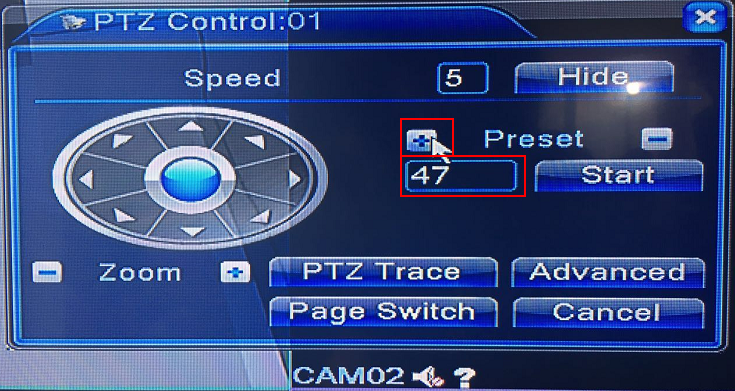
How to set up automatic scan for Sunba Analog PTZ camera?
Automatic Scan is usually defined by PTZ as left and right boundary scan, meaning the camera will rotate from one point to another continuously. This can be done by using the preset function of the camera. You must first go to the corresponding preset control panel of your DVR. For Sunba 604-22X analog camera, please refer to the corresponding manual to get the value: Add Preset 47 to set the left boundary of the camera. 2. Add Preset 48 to set the right boundary of the camera. 3. Call Preset 82 to activate the left/right boundary scan. The Call button from the DVR above is named as “start”. It […]
How to factory reset my Sunba IP camera(For Lite Series Only).
For Illuminati, please visit this link. Method A:Self recovery password (Recommend) Firstly you need to make sure your VMS version support this is. If not,please update your VMS to the lasted version VMS (03/06/2023 version): NOTE:This function support the camera after 2023. You need to use the XMEye APP to scan the recovery code in order to get the super code. Method B: Reset Tool (Need to contact us) Please download the reset tool: Reset Tool 1. Open the ResetACTool.exe. 2. Input the LAN IP of your device and send the following information to [email protected] a. The Safety Code generated by the ResetACTool. b. A valid Order ID. To respect the privacy of user, we need to make […]
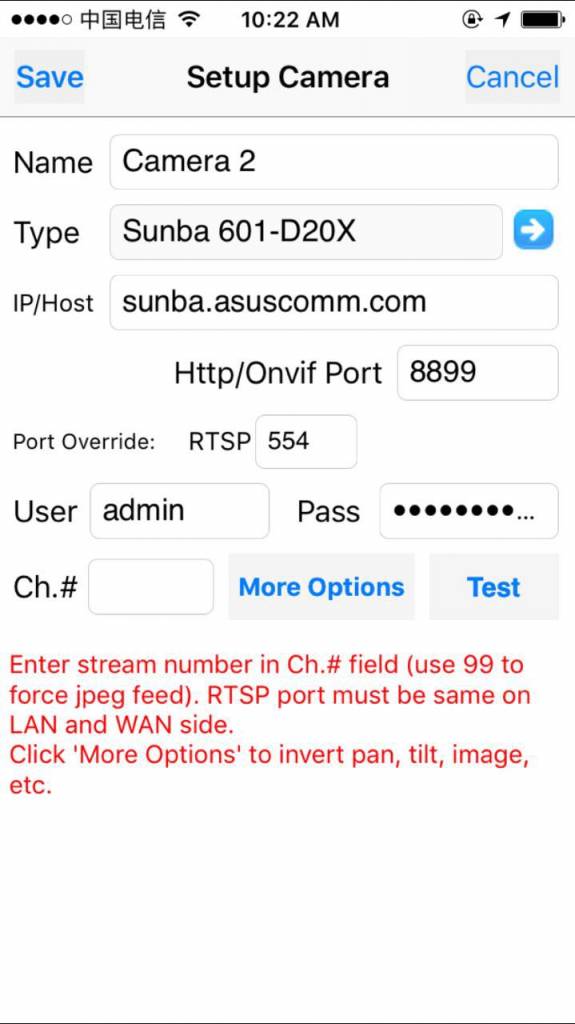
What mobile apps can I use to control my Sunba IP camera or DVR/NVR?
There are two ways of accessing your camera remotely through smartphone (click to learn the general idea): Port Forwarding P2P Non-auto tracking model (805-D20X / 507-20X /601-D20X / DVR/ NVR): XMEye – P2P / Android + iOS First, get your P2P code and make sure the NAT Status is connected: Second, please download the app and connect the device: IP Cam Viewer – Port Forwarding (locally through IP address)/ Android + iOS For remote log-in, you MUST port forward all relevant ports listed below as well as the camera Media port (default 34567). Tiny Cam – Port Forwarding (locally through IP address) / Android
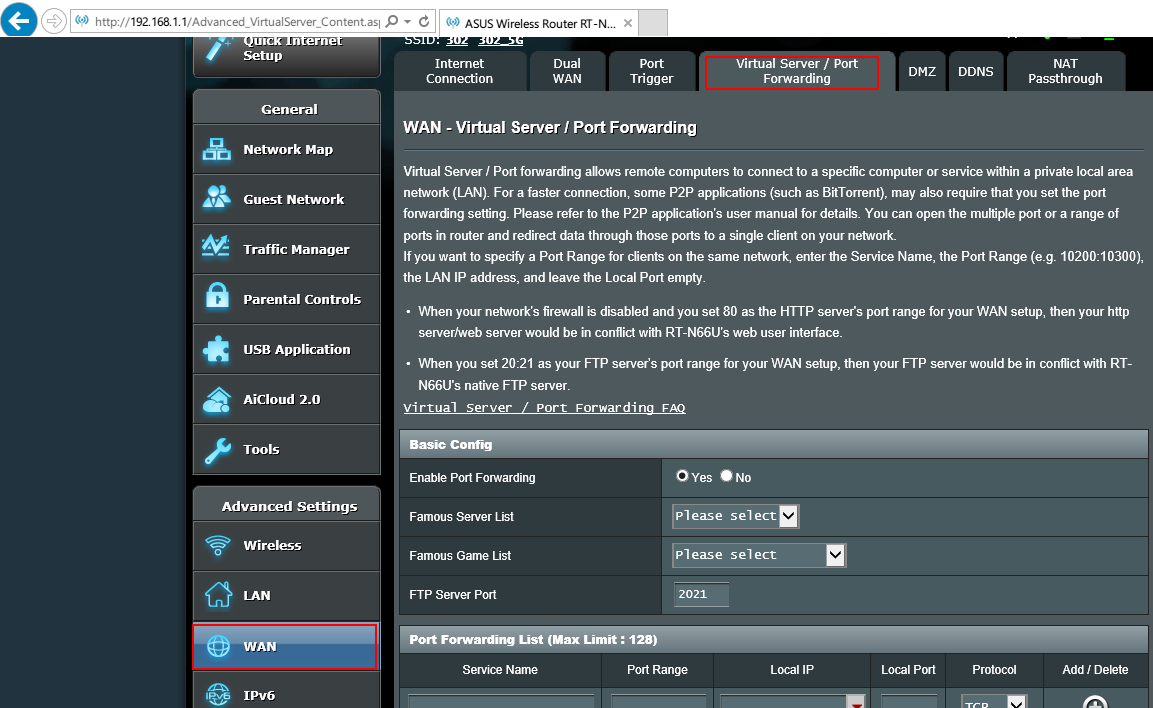
What is port forwarding?
Configuring port forwarding for your IP camera enables you to access your locally connected camera on the secure side of the router (via LAN) anywhere with internet at a different location (VIA WAN) through PC/Mac or Smartphone. It basically just forwards all traffic of your private camera to a public network. Port forwarding must be supported by your router, and configured in your router’s interface. Therefore, for specific steps of port forwarding, please refer to the manual of your router or contact the manufacturer of your router for help (user interface extremely router specific). There are many different resources on YouTube that we find helpful. And you may also explore this webpage where it has the […]