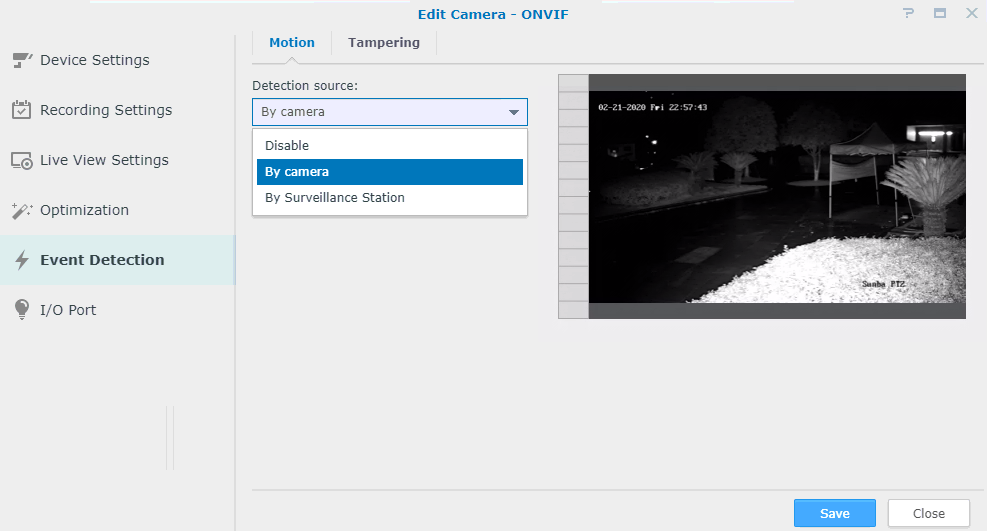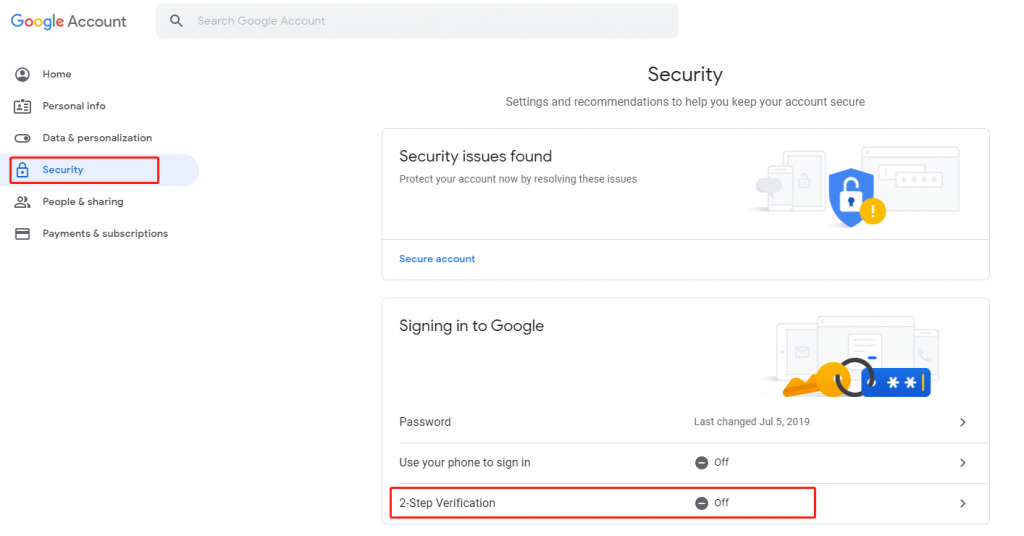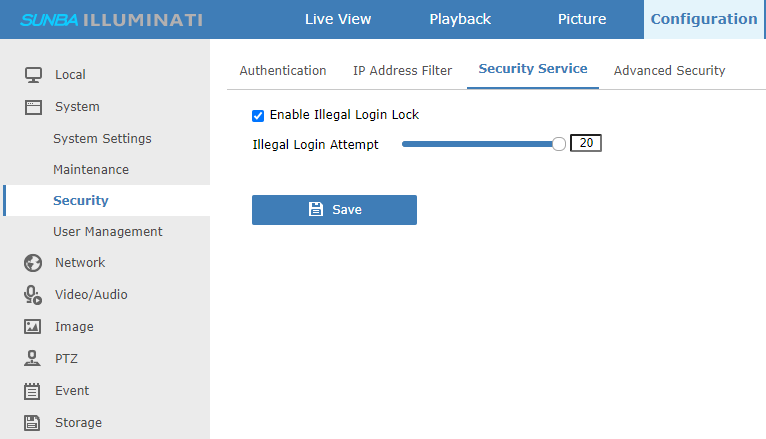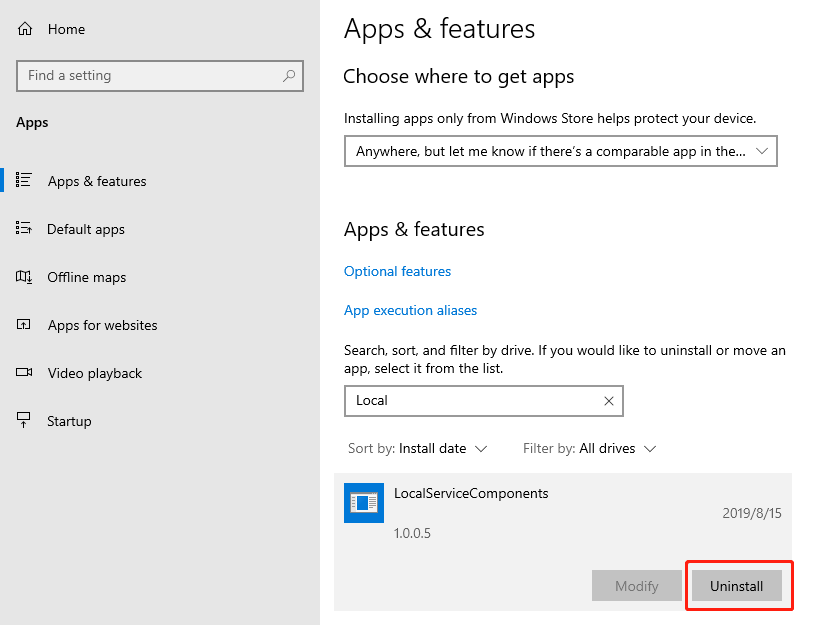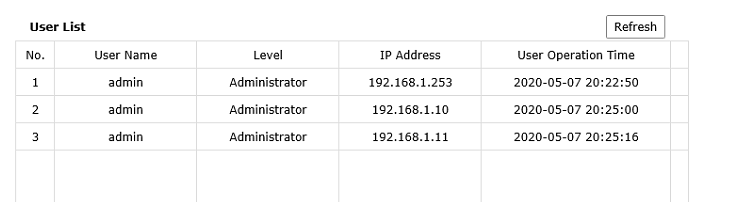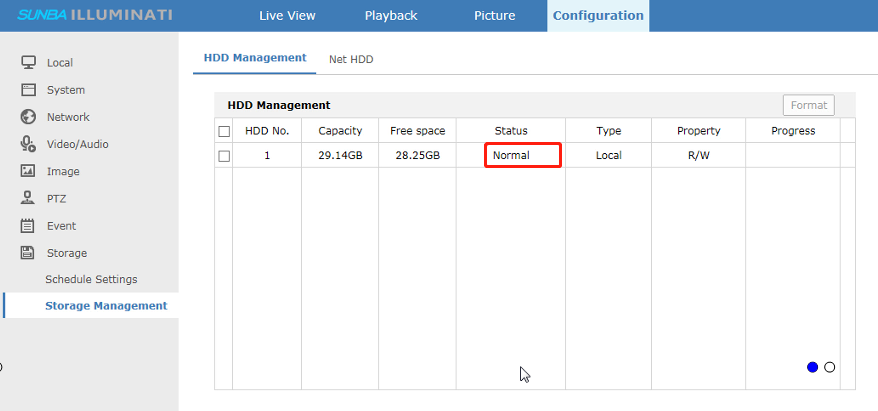There are two methods: 1.Using Synology’s built-in surveillance station. Note in this way, you could have Synology record all-day, by schedule, or by motion detection. With motion detection, you can have Synology to record using the camera’s own algorithm or using Synology’s algorithm. Below is the fundamental setup: Make sure the camera is set to H.264 and the username and password you entered is the camera’s ONVIF username/password, which is set at Network-Advanced Settings-Integration Protocol. 2. Recording as NetHDD Please enable the NFS protocol for your NAS. Then please go to Shared Folder to create a folder dedicated for recording and setup the name and location. It is NOT recommended to set […]